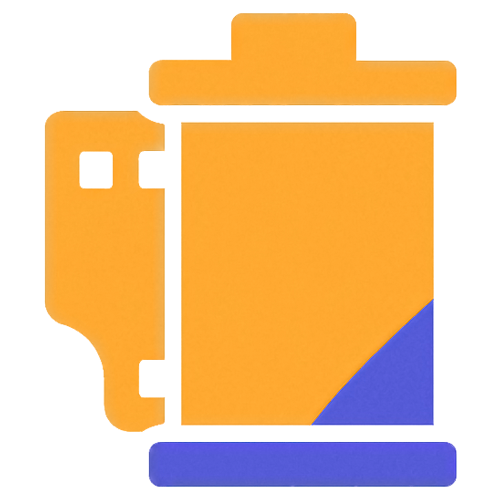FilmTracker Documentation
Complete guides for FilmTracker Desktop App and Lightroom Plugin
FilmTracker is available as two products: a standalone Desktop Application and a Lightroom Classic Plugin. Both products help you preserve detailed camera, lens, and film stock metadata for your analog photography.

FilmTracker Desktop Application
What is FilmTracker Desktop?
FilmTracker Desktop is a professional standalone application for adding analog film photography metadata to your scanned digital files. It helps you track which camera, lens, and film stock you used for each frame.
Key Features
- Complete metadata management for cameras, lenses, and film stocks
- Visual filmstrip interface for frame-by-frame lens assignment
- Advanced batch renaming with MetaRename tool
- Erase Metadata tool for complete removal
- Preset library with import/export capabilities
- Works independently without requiring any other software
Installation (Desktop App)
macOS Installation
- Download the
FilmTracker.dmgfile from filmtracker.app - Open the DMG file by double-clicking it
- Drag the FilmTracker app icon to your Applications folder
- First Launch: Right-click the app and select "Open" (required for unsigned apps)
- If you see a security warning, go to System Settings > Privacy & Security and click "Open Anyway"
Windows Installation
- Download the FilmTracker installer (
.exeor.msi) from filmtracker.app - Run the installer by double-clicking it
- Follow the installation wizard
- Choose installation location (default:
C:\Program Files\FilmTracker) - Launch FilmTracker from the Start Menu or desktop shortcut
System Requirements
- macOS: 10.15 (Catalina) or later, Intel or Apple Silicon
- Windows: Windows 10 or 11 (64-bit)
- RAM: 4GB minimum, 8GB recommended
- Disk Space: 100MB for application
- Internet: Required for license activation only
Desktop App Workflow
FilmTracker Desktop uses a step-by-step wizard that guides you through adding metadata:
Drag and drop scanned images
Choose film stock from presets or enter manually
Select camera from presets or add new
Single lens or frame-by-frame assignment
Overwrite originals or copy to new location
Write metadata to your files

FilmTracker Lightroom Classic Plugin
What is the Lightroom Plugin?
The FilmTracker Lightroom Plugin brings professional film metadata management directly into Adobe Lightroom Classic. Tag your scanned film images without leaving your catalog.
Key Features
- Lightroom Library module integration (Plug-in Extras menu)
- Full Camera, Film, and Lens preset management
- Filmstrip view for frame-by-frame lens assignment
- Batch processing of selected images
- Works with your existing Lightroom catalog
- Bundle users: Presets sync with Desktop App
Installation (Lightroom Plugin)
System Requirements
- Lightroom: Adobe Lightroom Classic CC 2015 (6.0) or later
- Operating System: macOS 11+ or Windows 10 64-bit+
- Disk Space: 150MB
- RAM: 4GB minimum, 8GB recommended
Installation Steps
- Download the FilmTracker Lightroom Plugin installer
- Run the installer and follow on-screen instructions
- Enter your license key
- Restart Lightroom Classic
- Verify plugin is active in File → Plug-in Manager
- Access from Library → Plug-in Extras → FilmTracker
Lightroom Plugin Workflow
Using FilmTracker within Lightroom Classic:
Choose images in Lightroom's Library Grid
Library → Plug-in Extras → FilmTracker
Use wizard to assign camera, film, and lenses
Metadata written directly to catalog
Preset Management
Both Desktop App and Lightroom Plugin include comprehensive preset managers for cameras, films, and lenses.
Creating Presets
- During Wizard: Check "Save as preset" when entering data
- From Tools Menu: Access Camera/Film/Lens managers and click "Add New"
Using Presets
- Click "Load from Preset" in any wizard step
- Filter by format, type, or manufacturer
- Search by name
- Click preset to load it
Bundle Users
When you own both Desktop App and Lightroom Plugin (Bundle license), your presets automatically sync between both applications.
Metadata Standards
FilmTracker writes metadata using industry-standard formats:
Compatibility
Metadata written by FilmTracker is fully compatible with:
- Adobe Lightroom Classic/CC
- Adobe Bridge
- Capture One Pro
- Photo Mechanic
- Apple Photos
- Any EXIF/XMP-compatible software
Frequently Asked Questions
Which version should I buy?
Desktop App: If you don't use Lightroom or want advanced tools like MetaRename and Erase Metadata
Lightroom Plugin: If you work exclusively in Lightroom Classic and prefer catalog-based workflows
Bundle: Get both with shared presets for maximum flexibility
Does the Lightroom Plugin require the Desktop App?
No, the plugin is completely standalone. However, the Bundle allows preset synchronization between both applications.
Can I upgrade from a single license to the Bundle later?
Yes! Contact support for upgrade pricing if you'd like to add the other application to your license.
What file formats are supported?
JPEG, TIFF, DNG, PNG, and most RAW formats including NEF, CR2/CR3, ARW, ORF, RAF, PEF, and SRW.
Does this work offline?
Yes! After initial license activation, both applications work completely offline. Images are processed locally on your computer.
Can I use this with Lightroom CC (cloud version)?
The plugin requires Lightroom Classic (desktop version). If you use Lightroom CC, use the Desktop App instead.
How many cameras/lenses/films can I add?
Unlimited. Build as large a preset database as you need.
Can I share presets with other users?
Yes! Export your preset libraries as JSON files and share with other FilmTracker users. Both Desktop and Plugin support preset import/export.
Troubleshooting
Desktop App Issues
- Right-click → Open (don't double-click)
- Go to System Settings > Privacy & Security > Open Anyway
- Or run in Terminal:
xattr -cr /Applications/FilmTracker.app
- Run as administrator
- Check Windows Defender hasn't quarantined it
- Click "More info" → "Run anyway" if SmartScreen blocks it
- Close files in other applications
- Check files aren't read-only
- Verify you have write permissions
- Check Settings > ExifTool Status
Lightroom Plugin Issues
- Verify plugin is enabled in File → Plug-in Manager
- Restart Lightroom Classic
- Reinstall plugin using installer
- Ensure you're using the correct license type (Desktop, Plugin, or Bundle key)
- Check internet connection during activation
- Verify license key is entered correctly (case-sensitive)
- Contact support if already activated on maximum devices
Get Support
Before Contacting Support
- Check this documentation and FAQ
- Note your OS version and FilmTracker version
- Include error messages if any
- Describe steps to reproduce the issue